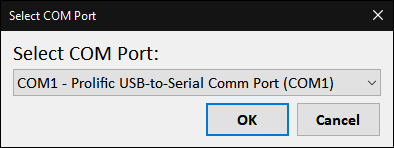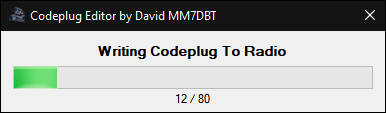Write To Radio
Writing the codeplug to your radio is also similar to using the official CPS.
First connect your radio to your computer with the usb-to-seral cable, note that some cables will cause the radio to automatically start transmitting (see below)
Then to write the codeplug to the radio click the 'Write To Radio' button on the main menu of the editor.
This can also be accessed from the 'Tools' menu as well as the keyboard shortcut 'CTRL+W'
You will be prompted to select the COM port that your usb-to-serial cable was assigned by Windows.
If you have a cable with a Prolific chip this may already be selected by default.
After clicking the OK button you should then see a new window showing the progress of writing the codeplug to the radio.
Once the process has completed you will be prompted with a 'Write Complete' dialog and your radio will restart to load the new codeplug.
To stop the radio automatically transmitting when connecting the usb-to-serial cable.
You can set the radio to a channel which has the 'RxOnly' parameter set to 'On'
If you have no channels with this parameter enabled, you can set this on the radio via the 'ChnAttr' menu.
To access this menu, hold the 'B' button on the top-right of the radio. Then using the rotary dial scroll down to the 'RxOnly' setting.
Then press the rotary dial to edit the parameter, turn the dial left or right until it shows 'RxOnly:ON' and press the dial to save the setting.
Now scroll to the bottom of the 'ChnAttr' menu and select the 'Save2CurChn' option.
Once the 'RxOnly' option is enabled for the selected channel you can insert the usb-to-serial cable without the radio transmitting.