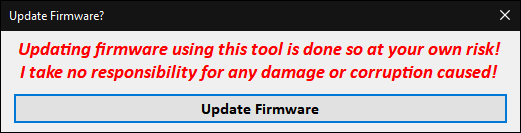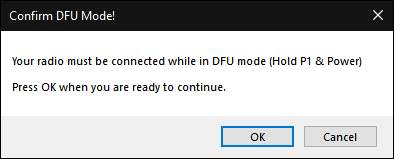Update Firmware
Updating the firmware is possible using CPEditor, making it a more universal tool for the radio.
This is accessible from the tools menu.
Updating The Firmware
Simply press the Update Firmware button, select the firmware .bin file and it will update your radio the same way that the official IAP software would.
Be sure to connect your radio in DFU Mode (Device Firmware Update Mode)
You will be prompted to do this, if you forget to do it beforehand :)
Edit The 'Powering On' Text On The Radio
It is possible to edit the text that is displayed on the radio during the start-up logo screen.
Note that this does edit the firmware file before writing it to your radio so it may affect your warranty if something should go wrong.
The code that does the edit will not make any unwanted changes to the firmware file, it simply looks for the 'Powering On' string and changes it.
If it cannot find it then an error will be displayed and no changes will be made.
To access this feature, right-click on the Update Firmware button and select the 'Edit Power On Text' option that is displayed.
You will then see a text box where you can enter your new text. This can be 11 characters long, please keep it to plain ASCII characters (e.g English characters without accents etc)
Once your firmware update has completed you will see your new text when powering on the radio.
Writing custom images is also available within CPEditor: See here > Power On Logo